Support and FAQs
Here are common issues you may run into or questions you may have.
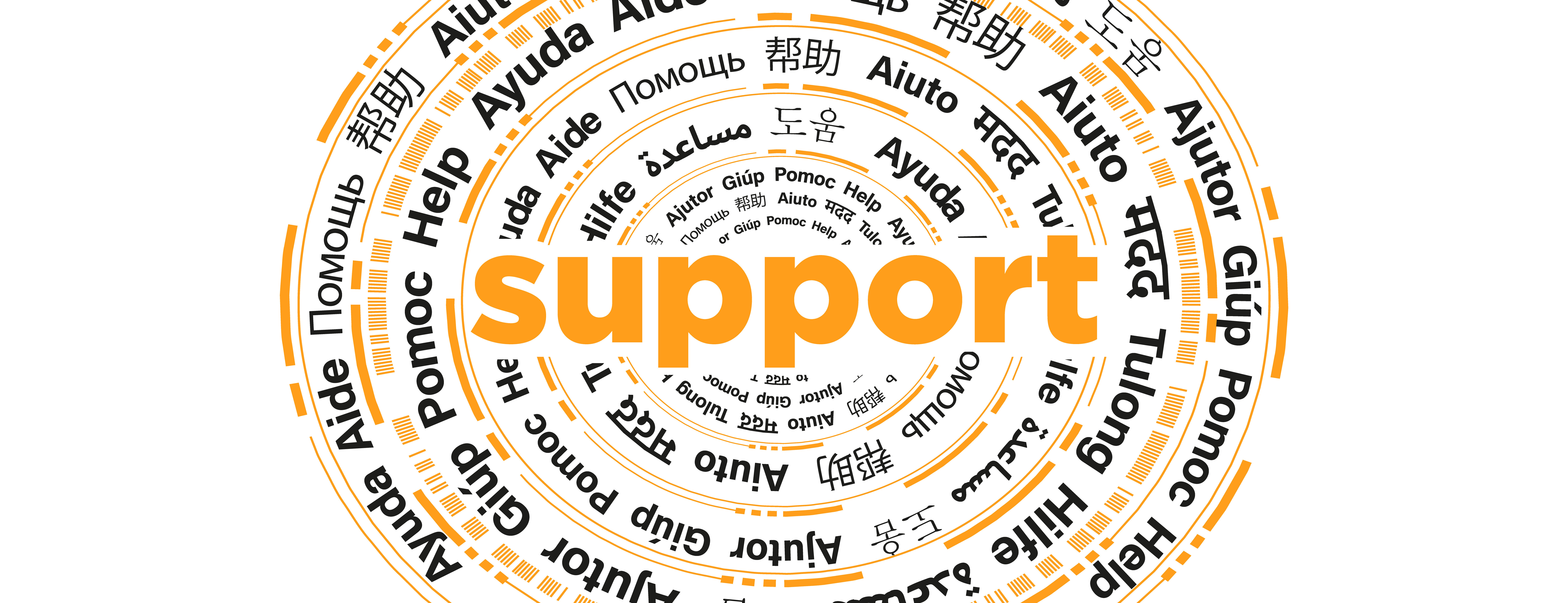
Which browser should I use?
Konvert is designed to be lightweight and compatible with most modern browsers. However, it performs best on Google Chrome. If you experience any issues, please switch to Chrome.
How do I get my audio to Konvert’s servers?
Konvert captures your system audio. Any connected sound source (e.g., built-in microphone, wireless mic, soundboard) can provide input for your translation stream. If you encounter issues, start with a working built-in mic and add other audio sources incrementally. Ensure your preferred device is selected as the input in your browser’s audio settings.
What if Konvert isn’t recognizing my sound input?
For optimal processing, Konvert requires clean audio without background noise or reverb. If sound issues persist, use a dedicated microphone that directly connects the speaker’s voice to the device running your Konvert broadcast.
Will Konvert translate lyrics or words sung in a song?
Konvert’s AI struggles to accurately translate singing due to musical accompaniment and the altered speech patterns of song lyrics. For the best translation output, pause Konvert during singing segments.
How does the QR code work for live translation?
On Konvert’s broadcast page, use the “Share” button to access a unique URL and QR code for your team’s live translation page. This URL remains consistent, allowing users to bookmark it or access it via a link on your site each week.
Does it matter which software I use to create documents for translation?
Different software handles text formatting uniquely, which may impact translation accuracy. For best results, create your content directly in Konvert. If using external text (e.g., from Microsoft Word), you may experience issues when pasting your text into a Konvert document.. Apple Pages has shown better compatibility, while Evernote often introduces formatting complications. If needed, pass text through a markdown editor like StackEdit.io to reduce formatting issues before pasting it into Konvert.
Can I include images in my document?
Konvert currently has limited support for images. Small images (e.g., .tiff format) may be pasted in, but most images are removed or can cause translation errors. For best results, add any images after running the translation.
How many document translations can I run simultaneously?
Konvert can translate up to 12 languages at once. If the system is processing multiple documents and translations fail to populate, you may need to retry translations. For optimal performance, consider running 3–4 translations at a time, as certain languages require more processing resources.
How does QR code distribution work for translated documents?
Each document in Konvert is assigned a unique URL and QR code. Display the QR code for users to access the specific document.
How do I start a team for my organization?
To get started with Konvert, sign in with your Google account, then enter a team name (e.g., “YOUR CHURCH Translation Team”). After team creation, you’ll be directed to a secure checkout page for payment details. New teams receive a 60-day free trial with unlimited document translation and five free hours of streaming translation. Subscriptions can be canceled penalty-free before the free trial ends. There is no long-term commitment needed.
How do I invite team members?
In Konvert, go to “Settings” and select “Team” from the sidebar. Enter the email of the person you’d like to invite and click “Send Invite.” The team member will receive an email to join.
How many team members can I invite?
Konvert has no limit on team members. The subscription covers the team, regardless of size, without additional cost per member.
How do I join my team?
If your team leader has set up a Konvert team, you’ll receive an email invitation. Follow the link in the email to join.
How do I cancel our team’s subscription?
To cancel your Konvert subscription, navigate to “Settings,” then “Billing.” Select “Manage Subscription,” and Konvert will take you to a secure page where you can cancel.